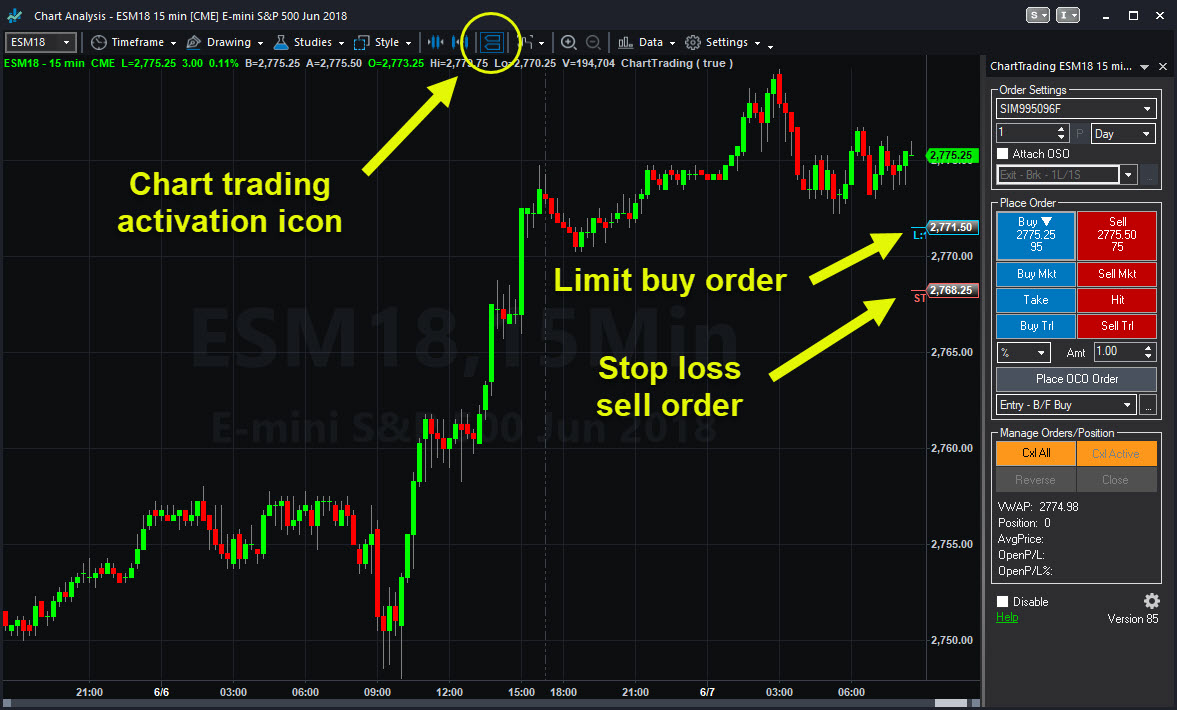Traders love charts, and they love to trade. Did you know you can combine those two passions with TradeStation’s Chart Trading functionality?
This feature lets customers place and adjust orders directly on the chart. That’s great for pinning entries and exits to key levels you might be watching.
Start off with any chart in TradeStation. If you don’t have one open, click on Apps -> Chart Analysis. Then look for the chart trading icon along the top. (See picture below.) A control panel will appear on the right side the window.
Want to learn more about getting the most out of TradeStation? Sign up for our access to our exclusive Master Class learning sessions.
Hold down the Ctrl key and click on a level to go long. Clicking below the current price will generate a limit buy order, while clicking above the current price will create a buy stop order. Pushing the Alt key and clicking on a level sells. If you click below the current price, it will be a stop loss. Clicking above the current produces a limit sell order. A line on the chart will show your order, which you can drag up or down to adjust. They can also be cancelled by clicking on the line and hitting delete.
You can control the number of shares, or contracts, in the dashboard on the right. It’s also possible to trade directly from the dashboard and to place advanced orders like OCOs.
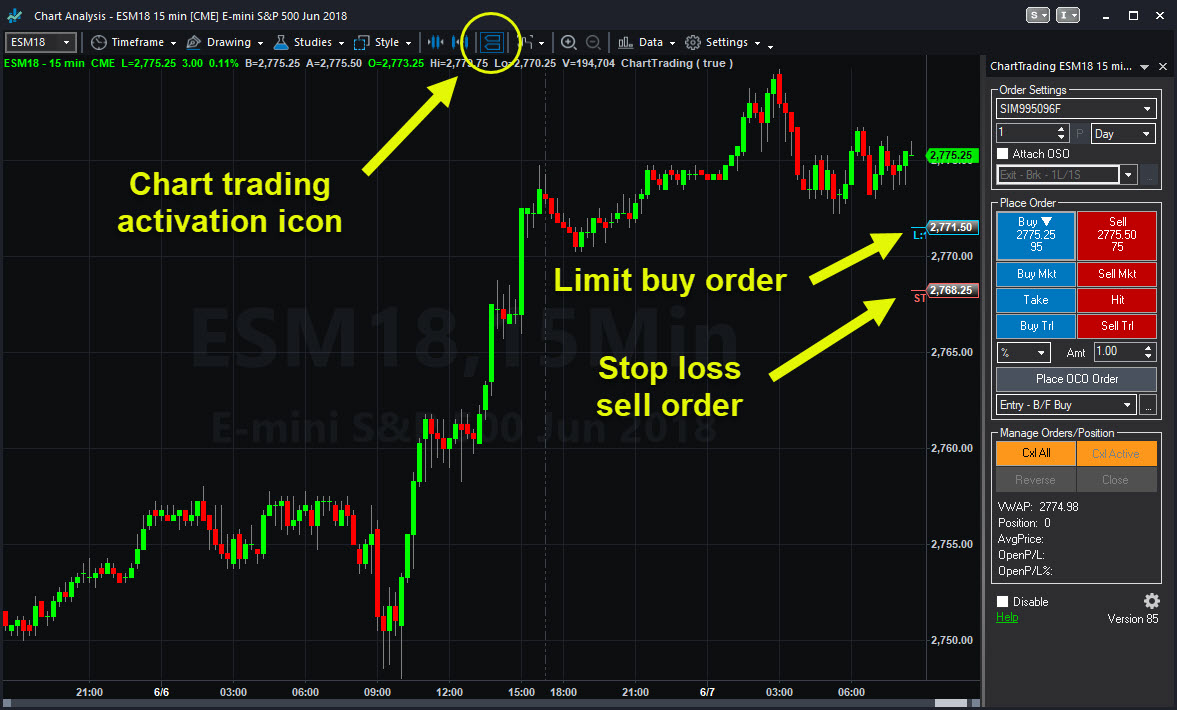
TradeStation chart with trading panel enabled